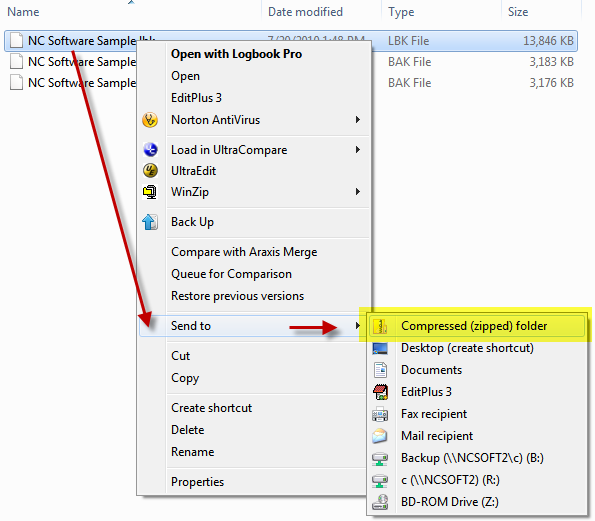|
How to create compressed zip files
Published 28 April 2017 04:57 PM (Article ID: 119)
|
|
|
Sending files with your support inquiries helps us help you faster. Including screen shots, database files, or simply multiple files included in one compressed small zip file is most efficient. When sending your Logbook Pro data file we prefer you send us the backup (.BAK) file by clicking File..Backup to File (skip password when prompted) which compresses your data file. If you don't have a .BAK file then please compress your raw data file which ends in .LBK as they can become large. There are utilities on the market, some free, some for a small fee such as 7-Zip (our favorite) from http://www.7-zip.org/ will help you create zip (or .7z) files easily. In Windows and Mac OS X the ability to create zip files is built-in. In Mac OS X simply right-click (or Control + Click) and choose the compress option. In Windows select the file(s) or folder and then right-click and choose SEND TO and choose the Compressed Folder option as shown below. A compressed folder is another name for a zip file.
| |
|
|
| Home | Privacy | Terms | Policies | Versions | Mailing Lists | Support | Downloads | Affiliates | Contact Us |
All other trademarks or registered trademarks are property of their respective owners