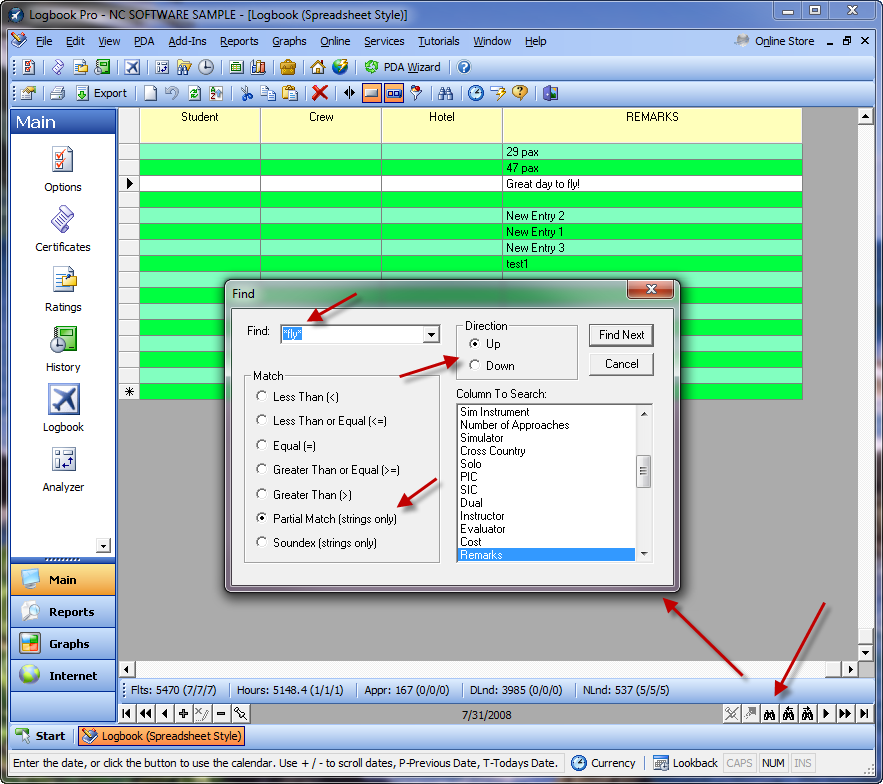|
How to search in Logbook Pro
Published 26 August 2009 04:07 PM (Article ID: 87)
|
|
|
At times you may look for a specific name or entry within a text column of Logbook Pro. There is a basic search system available for finding information within the spreadsheet style area. On the bottom navigation bar, right side, is a binocular icon. Click this button to bring up the FIND dialog, as depicted below. Select the column you want to search from the list of columns available to search. Click the search type, if searching text the partial match is probably the best option which allows you to use wildcards. In this example we are going to search for the word "fly" in the remarks column. We'll enter the search term wrapped in wildcards so any text that comes before or after the word "fly" won't affect the search. So we enter "*fly*" (without the quotes). The next important aspect of the search is whether you want to search UP or DOWN the spreadsheet from your currently selected record. Typically the log area opens with the bottom row selected so you will want to use the UP option. You may want to click in a row or the second row from the bottom to be sure the bottom most rows are in fact active. The click the FIND NEXT button as required until you find the desired information.
| |
|
|
| Home | Privacy | Terms | Policies | Versions | Mailing Lists | Support | Downloads | Affiliates | Contact Us |
All other trademarks or registered trademarks are property of their respective owners