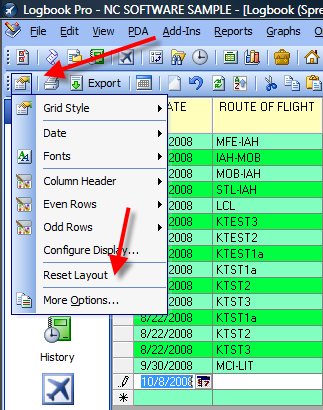Knowledgebase: Logbook Pro Desktop
|
Spreadsheet area is frozen, grayed out, won't allow entries
Published 10 June 2010 02:25 PM (Article ID: 75)
|
|
|
If the spreadsheet data entry area is frozen, appears grayed out, and you can't enter data, you most likely have a layout that didn't restore properly. It is easy to fix: Reset the layout by clicking the far left icon on the sub-toolbar just above the data area and then select the RESET (or Reset Layout) menu option.
If this doesn't resolve your issue, try the following:
| |
|
|
Comments (0)
| Home | Privacy | Terms | Policies | Versions | Mailing Lists | Support | Downloads | Affiliates | Contact Us |
Logbook Pro® and APDL® are registered trademarks of NC Software, Inc.
All other trademarks or registered trademarks are property of their respective owners
All other trademarks or registered trademarks are property of their respective owners